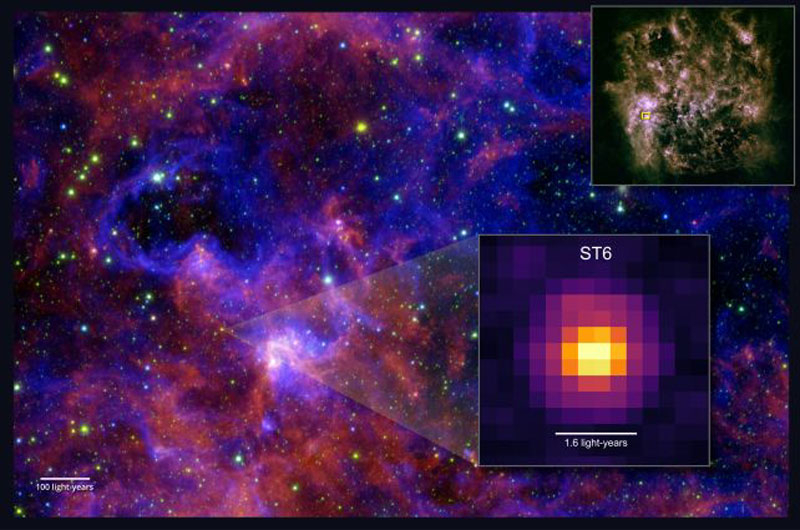In this guide, I’ll walk you through the entire process of creating your own IPTV playlist from scratch. By the end, you’ll have a working .m3u file that you can open in almost any IPTV app or player.
What You’ll Need
Before we get started, make sure you have:
A text editor (such as Notepad on Windows or TextEdit on Mac)
One or more IPTV stream URLs (legal sources only!)
A media player that supports IPTV playlists, such as:
VLC media player
TiviMate
IPTV Smarters
Kodi
Basic knowledge of how to save and open files on your device
That’s it — no coding, no complicated setup.
Step 1: Open a Text Editor
The first step is to open a plain text editor.
On Windows, search for Notepad and open it.
On Mac, open TextEdit, then go to Format → Make Plain Text.
On Linux, you can use Gedit, Nano, or any other basic editor.
Make sure the file is in plain text mode, not rich text or Word format — otherwise, your playlist won’t work correctly.
(See Image: Step 1 — Open Notepad)
Step 2: Write the Basic M3U Structure
Every IPTV playlist starts with one mandatory line:
Код: Выделить всё
#EXTM3UNext, you’ll add information about each TV channel using the #EXTINF tag.
Here’s a simple example:
Код: Выделить всё
#EXTM3U
#EXTINF:-1 tvg-name="Channel 1" group-title="News",Channel 1
http://example.com/stream1
#EXTINF:-1 tvg-name="Channel 2" group-title="Sports",Channel 2
http://example.com/stream2
#EXTINF:-1 tvg-name="Channel 3" group-title="Movies",Channel 3
http://example.com/stream3#EXTINF:-1 — marks a new channel. -1 means unlimited duration (for live streams).
tvg-name — the name that will appear in your player.
group-title — lets you group channels by genre (optional).
After the comma comes the display name of the channel.
On the next line, add the URL of the stream.
(See Image: Step 2 — Enter Channels)
When you’re done adding channels:
Go to File → Save As
Name the file something like playlist.m3u
In the “Save as type” dropdown, select All files
Make sure the encoding is UTF-8
Save it to a location you can easily find — for example, your desktop.
If the file extension is .txt instead of .m3u, your IPTV player won’t recognize it. Double-check that the name ends with .m3u.
(See Image: Step 3 — Save as .m3u)
Once your playlist is saved, it’s time to watch some TV.
You can open the file with any modern IPTV player:
VLC media player — Go to Media → Open File and select your playlist.
TiviMate (Android) — Add playlist from local storage or URL.
IPTV Smarters — Upload the file or paste the playlist link.
Kodi — Use the PVR IPTV Simple Client add-on.
Once loaded, you’ll see your channel list. Just click or tap a channel — and enjoy the stream!
(See Image: Step 4 — Open in IPTV App)
To make your playlist more professional, you can include:
EPG (Electronic Program Guide) — Add url-tvg="http://epg.example.com/epg.xml" after #EXTM3U
Example:
Код: Выделить всё
#EXTM3U url-tvg="http://epg.example.com/epg.xml"Example:
Код: Выделить всё
#EXTINF:-1 tvg-name="Channel 1" tvg-logo="http://example.com/logo1.pn g" group-title="News",Channel 1
http://example.com/stream1Keep your playlist organized by grouping channels by type (News, Sports, Movies, etc.)
Check your links regularly — dead links make your playlist messy.
Always back up your playlist file somewhere safe.
Use short, clean channel names — it looks much better in players.
Avoid adding illegal streams — it’s not worth the trouble.
Creating your own IPTV playlist is surprisingly simple.
All you need is:
A text editor
A few IPTV stream URLs
A .m3u file
An IPTV player
With this setup, you can build a personalized TV experience — from live news to sports and movies — tailored exactly to your tastes. And once you get the hang of it, you can expand your playlist with logos, EPG, or even host it online to access from multiple devices.
Happy streaming!