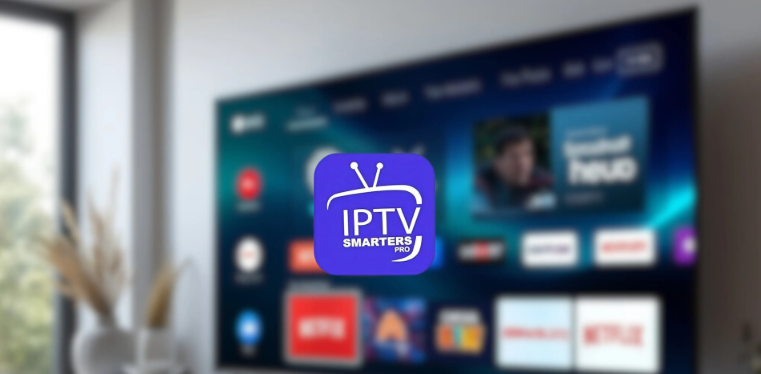
Turn your Samsung Smart TV into a streaming powerhouse without extra gadgets or tech headaches.
If you’re a Samsung Smart TV owner and want to unlock a whole new level of entertainment without breaking a sweat, then IPTV Smarters Pro might just be the app you’ve been waiting for. Whether you’re into binge-watching your favorite series, catching up on live sports, or flipping through movie channels all night long — this app brings it all straight to your living room screen. And the best part? You don’t need any technical wizardry to get it working. All you need is a few minutes, a stable internet connection, and this easy-to-follow guide.
So, what exactly is IPTV Smarters Pro? Think of it as your personal streaming gateway. Unlike traditional apps that host their own content, this one connects directly to your chosen IPTV service provider. That means once you enter your login details, you’ll instantly gain access to everything they offer — live TV, catch-up shows, VOD (Video on Demand), and even full program guides. It’s like having your own custom cable box — only better, because you control the interface, layout, and experience.
Now, why would you want to use it specifically on a Samsung Smart TV? Well, Samsung has some of the sharpest displays out there, with sleek designs and intuitive smart interfaces. So pairing them with an app like IPTV Smarters Pro just makes sense. You get a seamless, high-quality viewing experience without needing extra boxes or dongles cluttering your setup. Just open the app, log in, and start watching — no cables, no fuss.
Let’s talk installation. The process is straightforward, but depending on your TV model, things might look slightly different. Start by turning on your Samsung Smart TV and making sure it’s connected to Wi-Fi. Then head over to the Smart Hub , which is basically the control center for all your apps and settings. From there, you can search for “IPTV Smarters Pro” using the built-in search function. If it appears, great! Click install and wait a moment while the app downloads.
But here’s the thing — not every Samsung TV will have this app in its store. Some older models, especially those from a few years back, might not support it directly. In that case, don’t panic. Try updating your TV’s firmware first — sometimes a simple system refresh opens up access to newer apps. If that still doesn’t work, you might need to explore alternative methods like sideloading via USB or casting from another device. But more on that later.
Once installed, launch the app and either sign in with your existing credentials or create a new account if needed. Then, input your IPTV service details — username, password, and the portal URL provided by your provider. Make sure you type these correctly; even a small typo can block the app from loading your content.
After logging in, you’ll be greeted with a clean, user-friendly interface. Here, you can browse live channels, search for movies, set reminders for upcoming shows, or even record programs if your provider supports it. One of the coolest features is the ability to personalize your playlist — so you only see the channels you actually watch, not a messy list of 500+ stations you’ll never touch.
Of course, things don’t always go perfectly. Sometimes you might run into issues like buffering, login errors, or the app simply refusing to appear in the store. But don’t worry — most problems are fixable. Buffering usually comes down to your internet speed or network stability. Try restarting your router, switching to a wired connection, or closing other devices that might be hogging bandwidth.
And when it comes to security — yes, IPTV Smarters Pro itself is safe to use. However, what you stream depends entirely on your IPTV provider. Always choose a legal and trustworthy service to avoid potential risks or legal troubles.
Here’s a pro tip: once you’ve got everything running smoothly, take advantage of the app’s advanced features. Enable parental controls to keep certain content away from younger eyes, sync your preferences across multiple devices, or even connect an external media player for better video decoding. You can also use it alongside other platforms like FireStick, giving you total freedom over where and how you watch.
In short, installing and setting up IPTV Smarters Pro on your Samsung Smart TV is one of the easiest ways to upgrade your home entertainment. It’s flexible, powerful, and works beautifully with Samsung’s already excellent smart interface. Whether you’re replacing cable, cutting the cord, or just looking for a smarter way to stream, this app deserves a spot on your home screen.
Also read:





