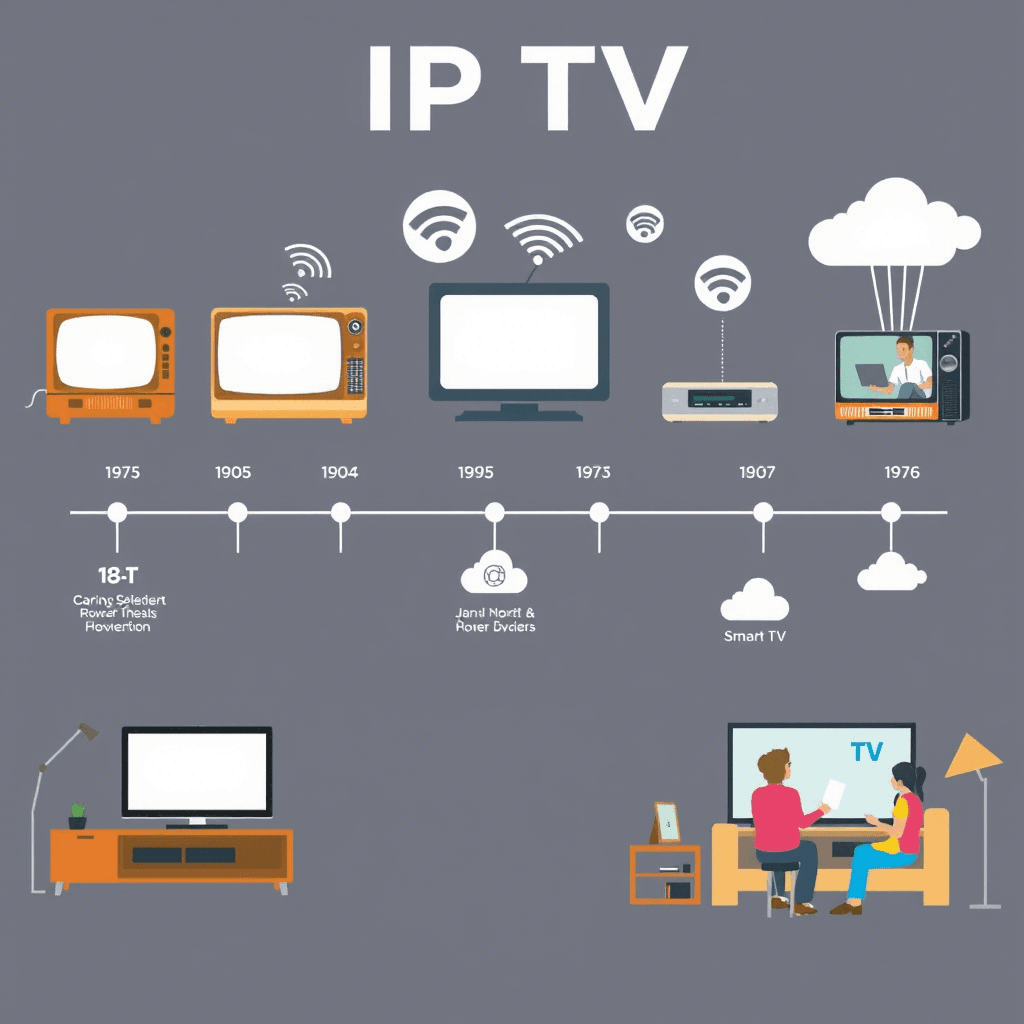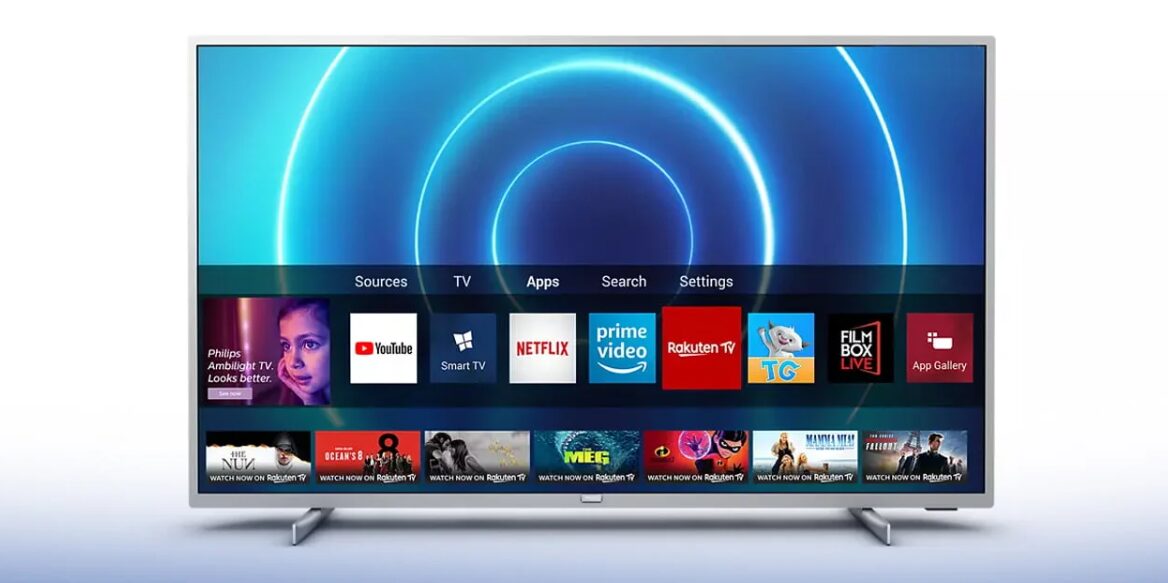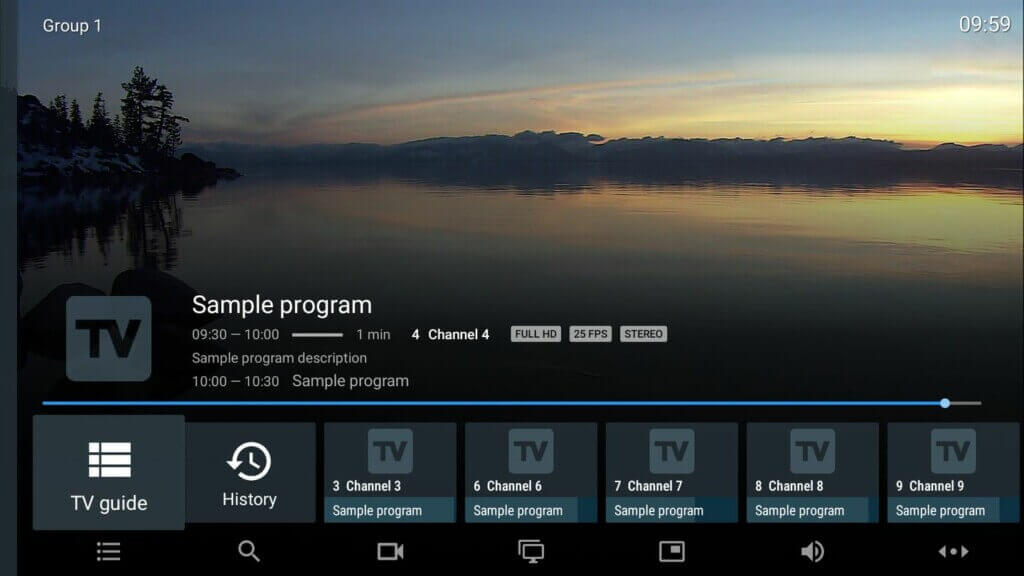TiviMate Premium has made a powerful comeback in 2025 with version 5.1.6 , offering users access to over 110,000 live TV channels in stunning quality — from HD to even 8K on supported devices. Whether you’re new to IPTV or looking to upgrade your streaming experience, this guide will walk you through how to install and configure TiviMate Premium on your Amazon Firestick or Android TV device.
With features like multi-screen viewing, scheduled recordings, parental controls, and full playlist customization, TiviMate is now one of the most feature-rich IPTV apps available. You can subscribe for just $4.99/year or opt for a lifetime license at $19.99–$33.99 , depending on current promotions.
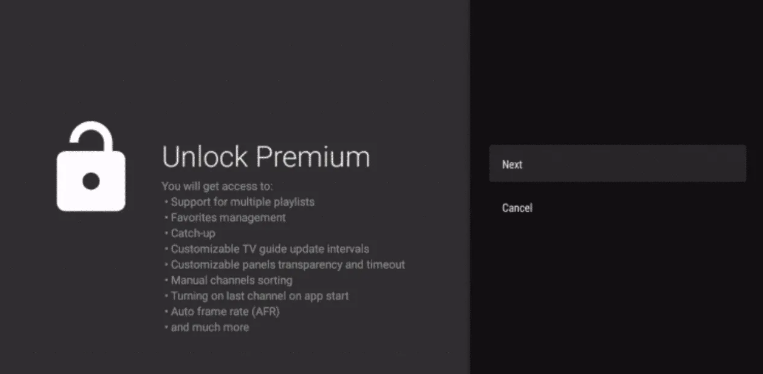
Let’s dive into how to set it up step by step.
Why Choose TiviMate Premium?
TiviMate offers both a free and premium version:
| Feature | Free Version | Premium Version |
|---|---|---|
| Multi-Playlist Support | ❌ | ✅ |
| Scheduled & Live Recording | ❌ | ✅ |
| Parental Controls | ❌ | ✅ |
| Multi-Screen Viewing | ❌ | ✅ |
| Custom Channel Groups | ❌ | ✅ |
| No Ads | ❌ | ✅ |
| Sync Across 5 Devices | ❌ | ✅ |
Premium users get full control over their streaming setup, including advanced EPG tools, backup/restore options, and a highly customizable UI.
Step 1: Prepare Your Firestick for Installation
Since TiviMate isn’t available in the Amazon App Store, you’ll need to sideload the APK file onto your Firestick. Here’s how to prepare your device.
Enable Developer Options
- From the Firestick Home Screen , go to Settings > My Fire TV .
- Select About .
- Click on Device Name seven times using your remote.
- You’ll see a message: “You are now a developer!”
This unlocks the Developer Options menu under My Fire TV .
Install the Downloader App
- Go to the Search icon (magnifying glass) in the top-left corner.
- Type “Downloader” using the on-screen keyboard.
- Select the Downloader app by AFTVnews.
- Click Get or Download and wait for installation to complete.
Allow Apps from Unknown Sources
- Go to Settings > My Fire TV > Developer Options .
- Scroll down and select Install Unknown Apps .
- Find Downloader in the list and toggle it ON .
Now your Firestick is ready to download and install APK files outside the Amazon store.
Step 2: Download and Install TiviMate IPTV Player
Once the Downloader app is installed and enabled, you’re ready to get TiviMate.
Use Downloader to Get TiviMate APK
- Open the Downloader app from the Apps section.
- Tap the URL field .
- Enter one of the following shortcuts:
- 272483 – Official TiviMate link
- 250931 – Alternate source
- Tap Go .
The Downloader will fetch the latest TiviMate APK (~12 MB). Wait for the download to finish.
💡 Tip: These shortcut codes automatically redirect to the official TiviMate APK server.
Complete the Installation
- Once downloaded, tap Install .
- Wait a few moments while the app installs.
- When done, tap Done (not Open yet).
Delete the APK File After Installation
- Return to the Downloader home screen.
- Tap Delete when prompted.
- Confirm deletion to free up storage space.
Verify Installation
- Go back to the Home Screen .
- Scroll down to Your Apps & Channels .
- If TiviMate doesn’t appear immediately, scroll right and click See All .
- Locate TiviMate IPTV Player in your installed apps.
Great! You’ve successfully installed TiviMate on your Firestick. Now let’s activate the Premium features.
Step 3: Activate TiviMate Premium
To unlock all features, you need to activate your subscription via the TiviMate Companion App .
Install the TiviMate Companion App
- On your Android phone or tablet, open the Google Play Store .
- Search for “TiviMate Companion” .
- Download and install the official app.
🖥️ PC/Mac Users: Use an Android emulator like BlueStacks to run the Companion app if you don’t have an Android device.
Create a TiviMate Account
- Open the TiviMate Companion App .
- Tap Account > Sign Up .
- Enter:
- Valid email address
- Password (and confirm it)
- Tap Register .
Save your login details securely — you’ll use them later on your Firestick.
Choose a Subscription Plan
- In the Companion App, tap Subscription Plans .
- Choose between:
- Annual Plan : $4.99/year
- Lifetime Plan : $19.99–$33.99 (varies by region)
- Subscribe and enjoy a 5-day free trial before any charges apply.
Log Into TiviMate on Firestick
- Open TiviMate on your Firestick.
- Go to Settings > Unlock Premium .
- Tap Next until you reach the Login screen.
- Enter your email and password from the Companion App.
- Tap Next , enter a device name , and select Activate .
- Confirm with OK .
Your Firestick is now registered as one of the five allowed devices per account.
Step 4: Configure Your IPTV Playlist
Now that TiviMate is activated, it’s time to add your IPTV service.
Add M3U Playlist or Xtream API
Option A: M3U Playlist URL
- Open TiviMate > Tap Add Playlist .
- Select M3U Playlist (URL) .
- Enter:
- Playlist name
- M3U URL from your provider
- Tap Next and wait for the playlist to load.
Option B: Xtream API Credentials
- In Add Playlist , choose Xtream Codes API .
- Fill in:
- Server URL
- Username
- Password
- Optionally enable VOD .
- Tap Next and wait for the playlist to sync.
⚠️ Tip: Double-check your credentials — typos can prevent connection.
Configure EPG (Electronic Program Guide)
- Go to Settings > EPG Sources .
- Add your EPG URL (usually ends in
.xmlor.gz). - Go to Settings > EPG Settings and adjust:
- Days to keep EPG data
- Auto update intervals
- Preview settings
Make sure your time zone matches your EPG source for accurate schedules.
Organize Your Playlist
- Long-press any channel > Add to Favorites .
- Create custom groups:
- Go to Settings > Playlist Settings
- Tap Create Group
- Move channels into your custom categories
- Hide unused groups:
- Settings > Playlist > Visibility Management
- Disable unnecessary categories
Backup Your Settings
- Go to Settings > General > Backup & Restore .
- Save your configuration for future use across devices or reinstallation.
Step 5: Explore Premium Features
Once activated, here’s what you can do with TiviMate Premium:
Schedule Recordings
- Go to TV Guide or EPG .
- Long-press a program > Schedule Recording .
- Choose:
- One-time recording
- Weekly schedule
- Entire series
- Manage storage:
- Settings > Recording > Auto-delete old episodes
Multi-Screen Viewing
- While watching a channel, press the center button on your remote.
- Navigate to Tools > Multi View .
- Add up to 4 screens simultaneously.
- Switch focus using directional buttons.
⚠️ Note: Each additional screen requires a separate stream from your provider.
Enable Parental Control
- Go to Settings > Parental Control .
- Create a PIN code .
- Lock specific channels/groups.
- Toggle Visibility Management to hide restricted content.
Customize Interface & Playback
- Go to Settings > Interface .
- Adjust:
- Theme & layout
- Font size
- Background color/transparency
- Logo priority
- Fine-tune audio/video settings:
- Audio output
- Subtitle selection
- Passthrough options
Final Thoughts
TiviMate Premium is one of the most powerful IPTV players available in 2025. With its intuitive interface, robust feature set, and seamless integration with Firestick and Android TV, it’s perfect for cord-cutters looking to replace traditional cable services.
From scheduled recordings and multi-screen viewing to parental controls and deep customization, TiviMate gives you full control over your streaming experience — all for less than $5 a year.
Whether you’re setting it up for the first time or optimizing your existing setup, this guide has everything you need to make the most of TiviMate Premium.
Frequently Asked Questions (FAQ)
Q1: How do I activate TiviMate Premium?
A: Install the TiviMate Companion App on Android, create an account, purchase a subscription, then log in via TiviMate on your streaming device.
Q2: What are the subscription options for TiviMate Premium?
A: You can choose between a $4.99/year plan or a $19.99–$33.99 lifetime plan . Both support up to 5 devices.
Q3: How do I add my IPTV playlist to TiviMate?
A: Open TiviMate > Add Playlist > Choose M3U URL or Xtream Codes API. Enter your provider’s info and let the app load your channels.
Q4: What are the main features of TiviMate Premium?
A: Includes scheduled recordings, multi-screen viewing, parental controls, custom channel groups, and advanced UI/player settings.
Q5: Can I use TiviMate Premium on multiple devices?
A: Yes, each subscription supports up to 5 simultaneous devices. You can manage active devices via the Companion App or TiviMate website.
Also read: