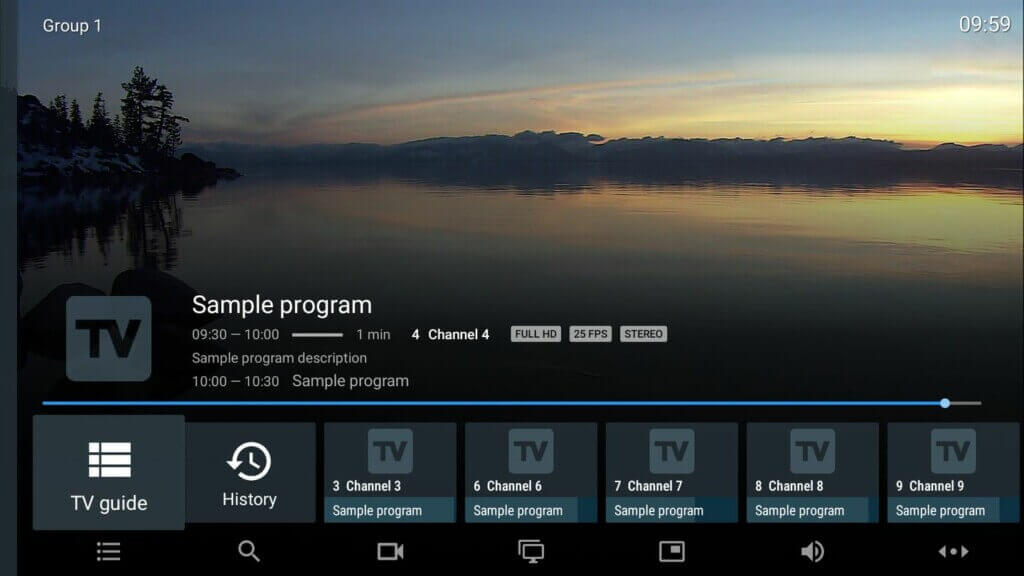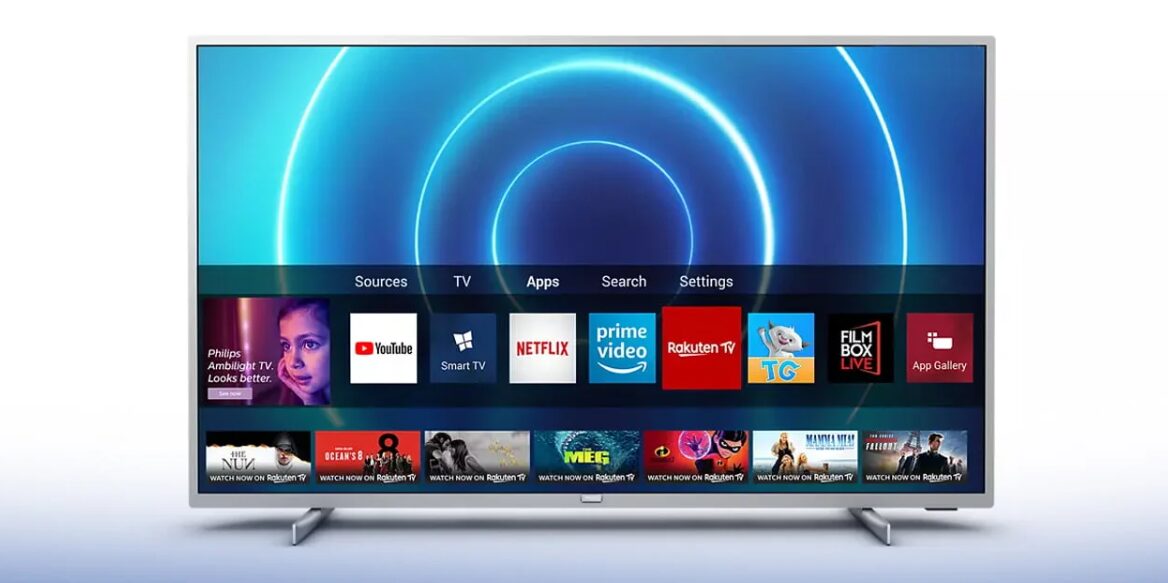
Are you tired of paying over $20 a month for cable TV? You’re not alone — millions of people are cutting the cord and switching to IPTV (Internet Protocol Television) as a smarter, more affordable way to watch their favorite shows, sports events, and movies. With the right setup, you can access thousands of live channels, on-demand content, and exclusive sports packages for under $20 per month.
But if you’re new to IPTV, the setup process might seem intimidating at first. Don’t worry — this beginner-friendly guide will walk you through everything you need to know to get IPTV up and running on your Smart TV in 2025. We’ll cover:
- What IPTV is and how it works
- Choosing the right app for your Smart TV brand
- Installing and configuring the app
- Adding your M3U playlist or Xtream API credentials
- Tips to improve streaming quality and security
Whether you’re completely new to streaming or just making the switch from cable, this guide has you covered.
What Is IPTV and How Does It Work?
IPTV stands for Internet Protocol Television , and it’s a revolutionary way to stream TV content using an internet connection instead of traditional broadcast, satellite, or cable signals.
Instead of receiving TV signals through a coaxial cable or dish, IPTV delivers video content via IP packets — the same technology that powers your home internet. When you select a channel or show, your device sends a request to the service provider’s server, which streams the content directly to your Smart TV or streaming box.
Key Features of IPTV
Unlike traditional TV services, IPTV offers:
- On-demand viewing : Watch what you want, when you want.
- Live TV streaming : Real-time broadcasts with pause and rewind features.
- Time-shifted TV : Catch up on missed episodes hours or days later.
- Multi-device support : Stream on your Smart TV, smartphone, tablet, or PC.
- High-quality video : Supports HD, Full HD, and even 4K streaming.
This makes IPTV much more flexible than standard cable services, allowing you to control your entertainment experience like never before.
Why Choose IPTV Over Cable?
Here’s why so many people are making the switch:
| Feature | Traditional Cable | IPTV |
|---|---|---|
| Monthly Cost | $50–$150+ | As low as $5–$20/month |
| Channel Selection | Fixed packages | Customizable playlists |
| On-Demand Content | Limited | Extensive libraries available |
| Device Compatibility | Only cable box | Works on Smart TVs, Fire Sticks, PCs, etc. |
| Streaming Quality | Standard Definition | HD/Full HD/4K available |
| Portability | Stationary | Watch anywhere with internet |
With IPTV, you’re not locked into expensive bundles or limited by geography. You can access global content, enjoy better picture quality, and save money — all at the same time.
Supported Devices for IPTV
You don’t need special hardware to use IPTV — most modern devices support it out of the box. Here are the most popular ones:
- Smart TVs (Samsung, LG, Sony, TCL, Hisense)
- Streaming boxes (Amazon Fire Stick, NVIDIA Shield, Mi Box)
- Android TV devices
- Roku (with sideloaded apps)
- Windows PC or Mac
In this guide, we’ll focus on setting up IPTV on Smart TVs , but the steps apply to most Android-based devices as well.
Step-by-Step Guide: How to Install and Configure IPTV on Your Smart TV
Follow these easy steps to start watching IPTV on your Smart TV today.
Step 1: Get an IPTV Subscription
Before installing any apps, you’ll need a valid IPTV subscription . Most providers give you either:
- An M3U playlist URL – a text file containing links to all your channels
- Or Xtream API credentials – Username, Password, and Server URL
Make sure you receive this information from your provider before proceeding.
💡 Pro Tip: Always choose a reputable provider with good customer support and stable servers.
Step 2: Choose the Right IPTV App for Your TV
There are several popular IPTV apps you can install:
- TiviMate IPTV Player (Premium features, supports multi-screen & recording)
- IPTV Smarters Pro (User-friendly interface, works on all major platforms)
- Smart IPTV (Free trial, paid activation required)
- Perfect Player (Customizable skins and EPG integration)
Let’s look at how to install one of the most popular apps — IPTV Smarters Pro — on different Smart TV brands.
Step 3: Install the App on Your Smart TV
For Samsung Smart TVs (Tizen OS)
- Go to the Samsung Apps Store .
- Search for “IPTV Smarters Pro ” or “Smart IPTV ”.
- Download and install the app.
- Launch the app and follow the login instructions.
⚠️ Note: Older Samsung models (pre-2019) may require manual installation via USB drive.
For LG WebOS Smart TVs
- Open the LG Content Store .
- Navigate to the Entertainment section.
- Find and install IPTV Smarters Pro .
- Launch the app and log in with your credentials.
For Sony Android TVs
- Go to the Google Play Store .
- Search for “IPTV Smarters Pro ”.
- Install and open the app.
- Select “Login with Xtream Codes API ”.
For Android TV Boxes or Generic Android TVs
- Enable Unknown Sources :
- Settings > System > Security > Unknown Sources
- Install a Downloader app from the Play Store.
- Use the Downloader to visit the official site of the app (e.g., iptvsmarters.pro ).
- Download and install the APK file.
- Open the app and enter your login details.
Step 4: Add Your IPTV Playlist
Once the app is installed, it’s time to add your channels.
Option A: Using Xtream API Credentials
- Open the app.
- Select “Login with Xtream Codes API” .
- Enter:
- Server URL
- Username
- Password
- Click Login and wait for the app to load your playlist.
Option B: Using an M3U Playlist URL
- Go to Settings or Playlist Settings .
- Choose Add Playlist .
- Enter a name for the playlist.
- Paste your M3U URL .
- Optionally, add an EPG URL (usually ends in
.xmlor.gz). - Click Save and allow the app to load your channels.
Step 5: Test and Optimize Your Setup
After adding your playlist:
- Browse through the channel list and test different categories.
- Check if the EPG (Electronic Program Guide) loads properly.
- Try pausing or rewinding a live channel to ensure full functionality.
If you experience buffering or missing channels:
- Double-check your login credentials or M3U/EPG URLs .
- Restart the app and/or your router.
- Consider upgrading your internet speed (at least 20 Mbps recommended for HD).
Bonus Tips: Improve Performance and Stay Safe
🔐 Use a VPN for Privacy and Geo-Unblocking
A Virtual Private Network (VPN) helps you:
- Hide your IP address from ISPs and hackers
- Avoid bandwidth throttling
- Access geo-restricted content while traveling
Recommended services include ExpressVPN , NordVPN , and Surfshark .
📶 Boost Streaming Quality
To reduce buffering:
- Use an Ethernet connection instead of Wi-Fi
- Place your router centrally and away from obstructions
- Close background apps using bandwidth
- Clear the app cache regularly
🧰 Maintain Your Setup
- Keep your app updated for bug fixes and new features
- Re-add playlists if channels disappear
- Contact your provider if you encounter persistent issues
Final Thoughts
Setting up IPTV on your Smart TV doesn’t have to be complicated. Whether you’re looking to cut costs, expand your entertainment options, or ditch outdated cable services, IPTV gives you full control over what you watch — and how much you pay.
By following this step-by-step guide, you’ll be streaming live TV, VOD, and catch-up content in no time. And with tools like VPNs , premium apps , and optimized network settings , you can enjoy a smooth, secure, and high-quality viewing experience.
Ready to make the switch? Grab your remote, follow these steps, and say goodbye to cable forever!
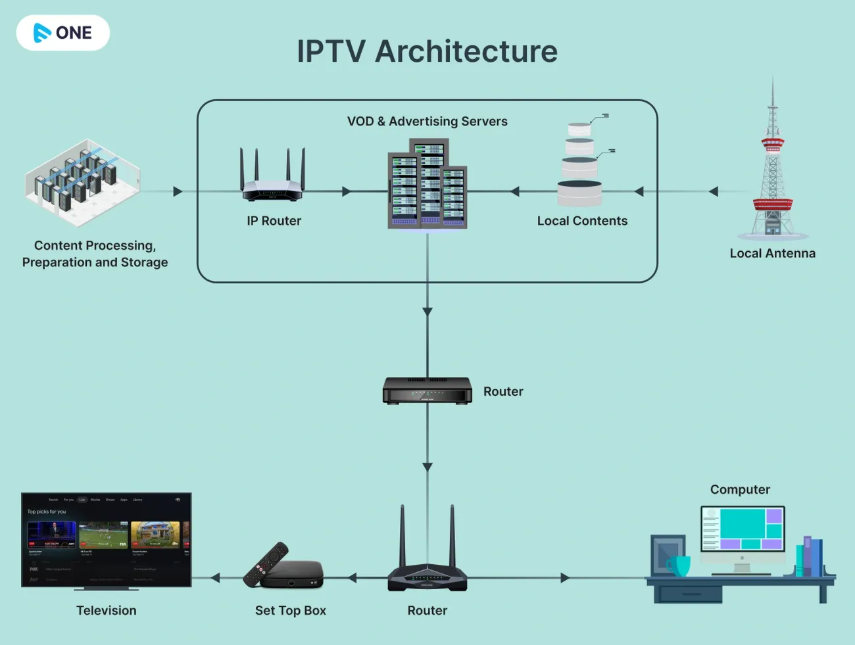
Also read: