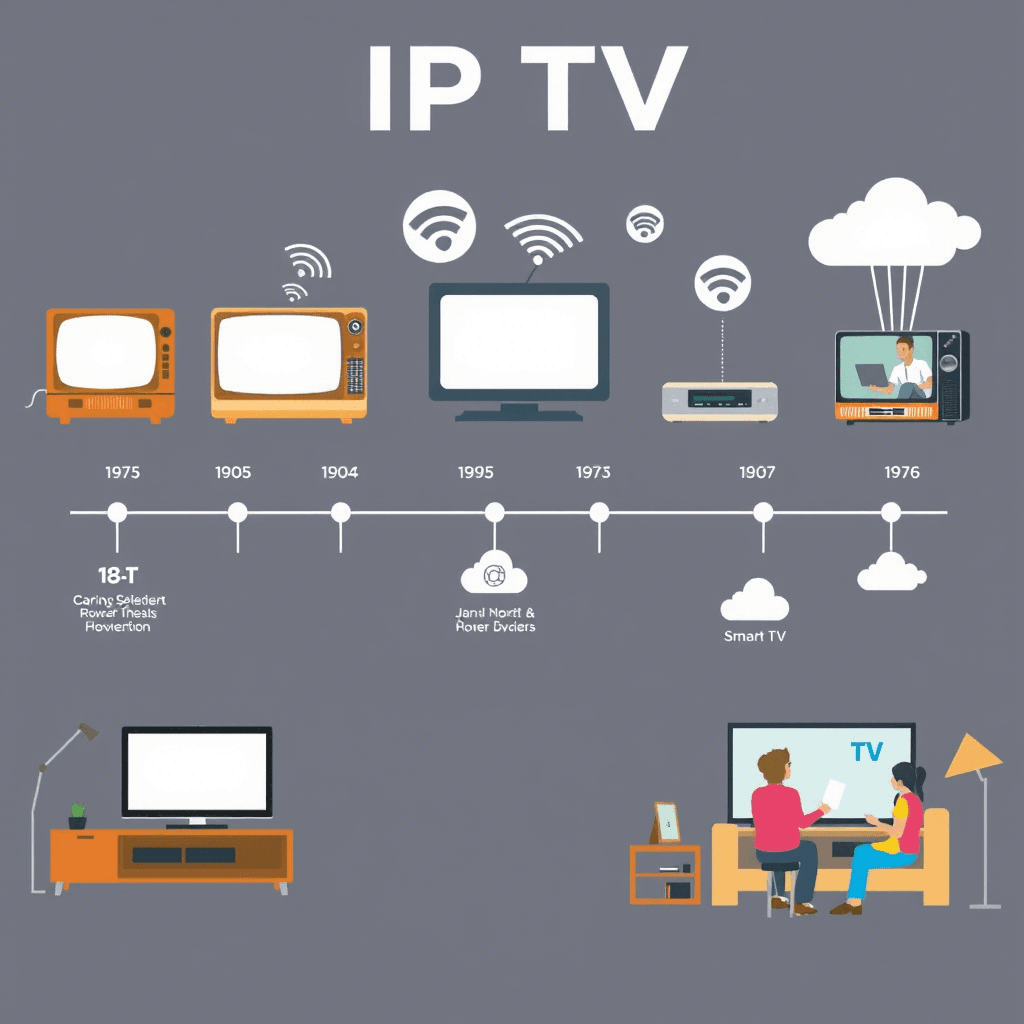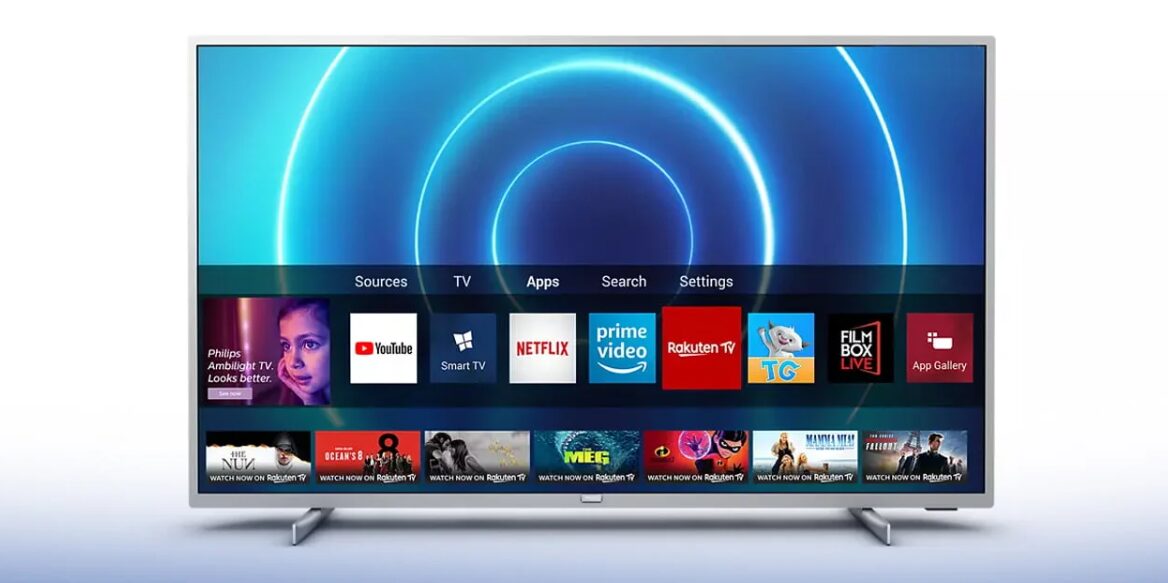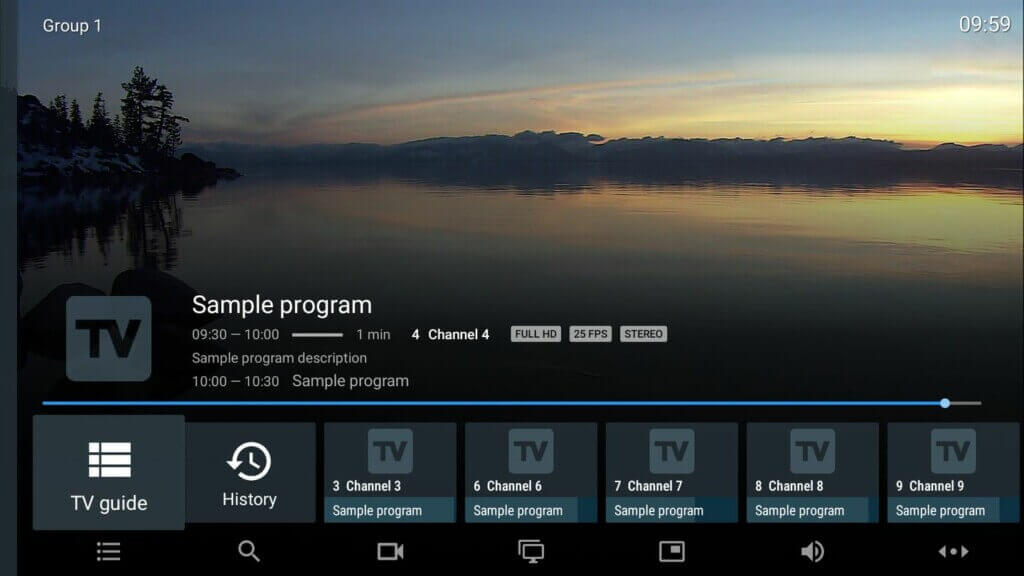
TiviMate IPTV Player has become one of the most popular streaming applications for Android TV users. With its sleek interface, powerful features, and compatibility with a wide range of IPTV services, it’s no wonder that many cord-cutters have made this app an essential part of their entertainment setup.
In this comprehensive guide, you’ll learn how to install TiviMate on your Android TV device, configure your playlists, and make the most of all its advanced features — from multi-screen viewing to live recording and parental controls. Whether you’re new to IPTV or already familiar with the platform, this step-by-step walkthrough will ensure you get the most out of your experience.
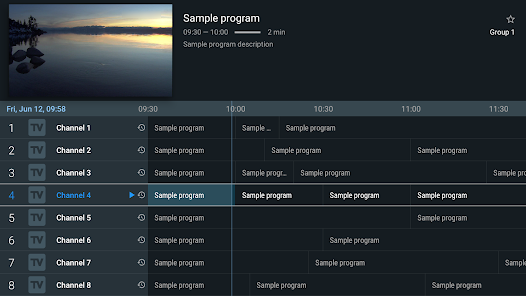
What Is TiviMate IPTV Player?
TiviMate is a feature-rich media player designed specifically for Android TV devices. It allows users to stream live TV channels, sports events, on-demand content, and more through a clean, intuitive interface. Unlike traditional cable services, TiviMate does not provide content directly. Instead, it acts as a powerful front-end application that helps you manage and watch your own IPTV subscriptions via M3U playlist files or Xtream API credentials.
This makes TiviMate extremely flexible, as it supports multiple IPTV providers and playlist formats, giving users full control over their streaming experience.
Key Features of TiviMate
TiviMate stands out from other IPTV players due to its user-friendly design and robust set of tools:
- Playlist Management: Supports multiple M3U/Xtream playlists simultaneously.
- EPG Integration: Works with various EPG (Electronic Program Guide) formats for accurate scheduling.
- Live Recording: Record live TV and save it for later playback.
- Time-Shifted Viewing: Pause and resume live broadcasts.
- Multi-Screen Viewing: Watch up to four channels at once.
- Smart Search: Quickly find programs or channels using keywords.
- Backup & Restore: Save your settings and playlists across devices.
- Parental Controls: Restrict access to mature content using PIN protection.
- Customizable UI: Adjust font size, background color, transparency, layout, and more.
Free vs. Premium Version
TiviMate offers both free and premium versions:
| Feature | Free Version | Premium Version (£7.85/year or £23.56 one-time) |
|---|---|---|
| Multiple Playlist Support | ❌ | ✅ |
| Advanced EPG Tools | ❌ | ✅ |
| Multi-Screen Viewing | ❌ | ✅ |
| Live Recording | ❌ | ✅ |
| Parental Control | ✅ | ✅ |
| No Ads | ❌ | ✅ |
| Sync Settings Across 5 Devices | ❌ | ✅ |
The free version is great for testing the app before upgrading. However, to unlock all features and enjoy an uninterrupted experience, the premium version is highly recommended.
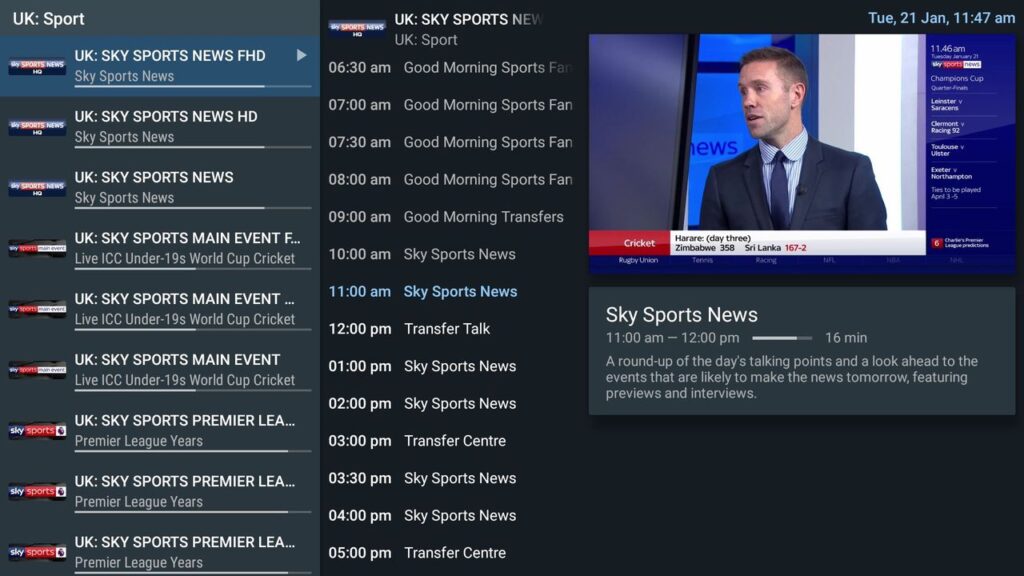
How to Install TiviMate on Android TV
Since TiviMate is not available on the Google Play Store, you’ll need to sideload the APK file onto your Android TV device. Follow these steps carefully to complete the installation process successfully.
Step 1: Enable Unknown Sources
By default, Android TV restricts installations from unknown sources. To enable sideloading:
- Go to Settings > Apps > Preferences (or Device Preferences depending on your model).
- Select Security & Restrictions .
- Choose Unknown Sources .
- Toggle on Allow installation of apps from unknown sources .
- Confirm by selecting OK when prompted.
Note: On newer Android TV models, you may need to enable Developer Options first:
- Go to Settings > About .
- Tap Build Number seven times until developer mode is activated.
Step 2: Install a Downloader App
To download the TiviMate APK file, you’ll need a web browser/downloader app:
- Open the Google Play Store .
- Search for Downloader (by AFTVnews or similar).
- Install the app.
- Launch the Downloader app from your home screen.
Step 3: Download the TiviMate APK
Now that the Downloader app is installed, proceed with downloading the TiviMate APK:
- Open the Downloader app.
- Click the address bar and enter the direct link to the latest TiviMate APK (e.g.,
https://tivimateapp.com/download). - Wait for the page to load.
- Tap the Download button.
- The file (~12 MB) will begin downloading automatically.
Tip: If the official site is unavailable, use trusted third-party APK stores like APKMirror or APKPure.
Step 4: Install the APK File
Once the download completes:
- Tap Install when prompted.
- Wait for the installation to finish.
- Tap Done once the installation is successful.
- Return to the Home Screen and open TiviMate from the Apps menu.
Important: After installation, delete the APK file from your device to free up storage space.
Setting Up TiviMate on Your Android TV
After installing TiviMate, it’s time to configure your IPTV service and personalize the app for optimal performance.
Step 1: Add an IPTV Playlist
TiviMate supports two main methods for adding channels:
Option A: M3U Playlist URL
- Open TiviMate.
- Select Add Playlist .
- Choose M3U Playlist (URL) .
- Enter your M3U URL provided by your IPTV service.
- Optionally, input a custom name for the playlist.
- Click Next and wait while TiviMate loads your channels.
Option B: Xtream API Login
- In the Add Playlist menu, select Xtream API .
- Enter your Username , Password , and Server URL .
- Click Next and allow TiviMate to fetch your playlist data.
Tip: You can add multiple playlists to switch between different providers or language groups.
Step 2: Configure EPG (Electronic Program Guide)
An EPG gives you a schedule of upcoming shows and programs:
- Go to Settings > EPG .
- Choose Select EPG Source .
- Pick your EPG source (XMLTV, JTV, or built-in).
- Set update preferences:
- Days to Keep EPG Data : Recommended: 3–7 days
- Update Interval : Daily (24 hours)
- Auto Update on Startup : Optional
- Update on Playlist Change : Enabled
- Enable EPG Preview for quick program info during browsing.
Step 3: Customize the Interface
TiviMate allows extensive customization to enhance your viewing experience:
- Go to Settings > Interface .
- Adjust the following options:
- Font Size : Large
- Background Color : Dark Mode recommended
- Highlight Color : Choose a bright accent color
- Panel Transparency : ~30%
- Channel Logo Priority : High
- Two-Line Program Titles : Enabled
- Info Panel Position : Bottom Right
You can also enable Double Back Press to Exit for smoother navigation.
Using Advanced Features in TiviMate
If you’re using the Premium version, here are some of the standout features you can take advantage of:
Multi-Screen Viewing
Watch up to four channels at once with the multi-screen feature:
- While watching a channel, press the center button on your remote.
- Scroll down to the Tools panel.
- Select Multi View .
- Choose Add Screen to open additional windows.
- Use directional buttons to switch focus between screens.
Note: Each additional screen requires a separate connection from your IPTV provider.
Record Live TV
Record your favorite shows even if you’re not home:
- Connect an external storage device (USB flash drive or OTG cable).
- Go to Settings > Recording .
- Set the Storage Path to your connected device.
- While watching a live channel, press the record button.
- Choose Start Recording Now or schedule recordings via the EPG.
Tip: A 128GB USB stick can store approximately 80–90 hours of HD content.
Catch-Up TV
Replay recently aired episodes with the catch-up feature:
- Look for the clock icon next to supported channels.
- Long-press the left arrow on your remote in EPG view.
- Navigate to past broadcasts and select what you want to watch.
Note: Availability depends on your IPTV provider.
Parental Control
Keep adult content away from younger viewers:
- Go to Settings > Parental Control .
- Create a PIN code .
- Choose which channel groups to restrict.
- Enable Hide Restricted Groups for a cleaner interface.
These settings persist across sessions until manually disabled.
Final Thoughts
TiviMate IPTV Player is a powerful and versatile tool for Android TV users who want full control over their streaming experience. Its easy installation process, robust feature set, and customizable interface make it ideal for both beginners and advanced users.
Whether you’re looking to replace traditional cable, organize multiple IPTV playlists, or enjoy advanced functions like multi-screen viewing and live recording, TiviMate delivers a premium experience that adapts to your needs.
So, grab your remote, follow this guide, and start enjoying a smarter way to watch TV today!
Also read: